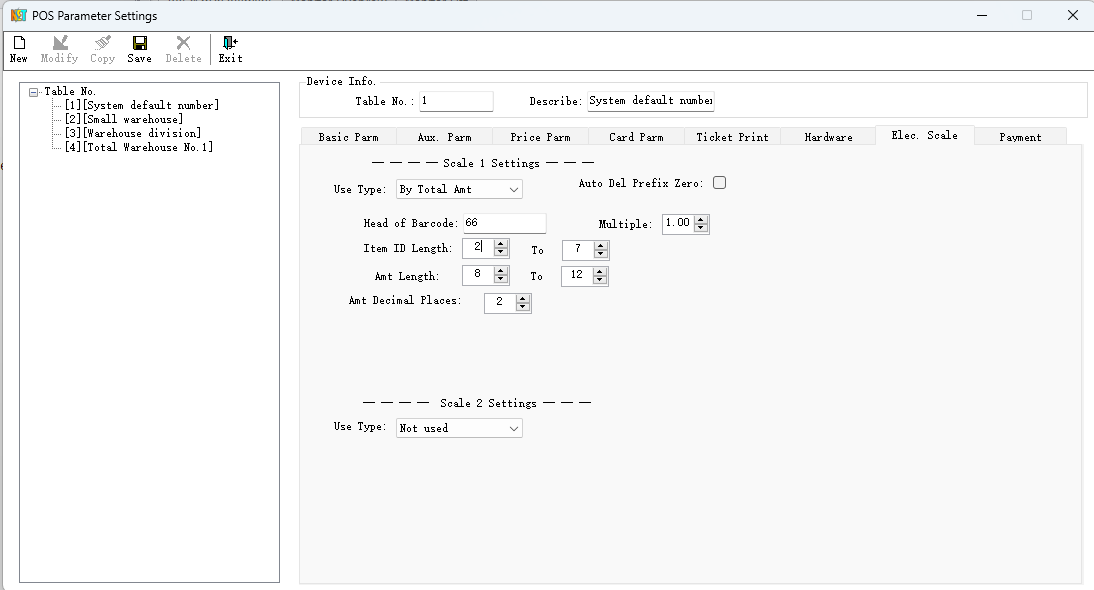POS Parameter Settings
Click "Retail Terminal" - "POS Parameter Settings" - "Add" button to enter the "Front-end Parameter Settings" interface, as shown in the figure below:
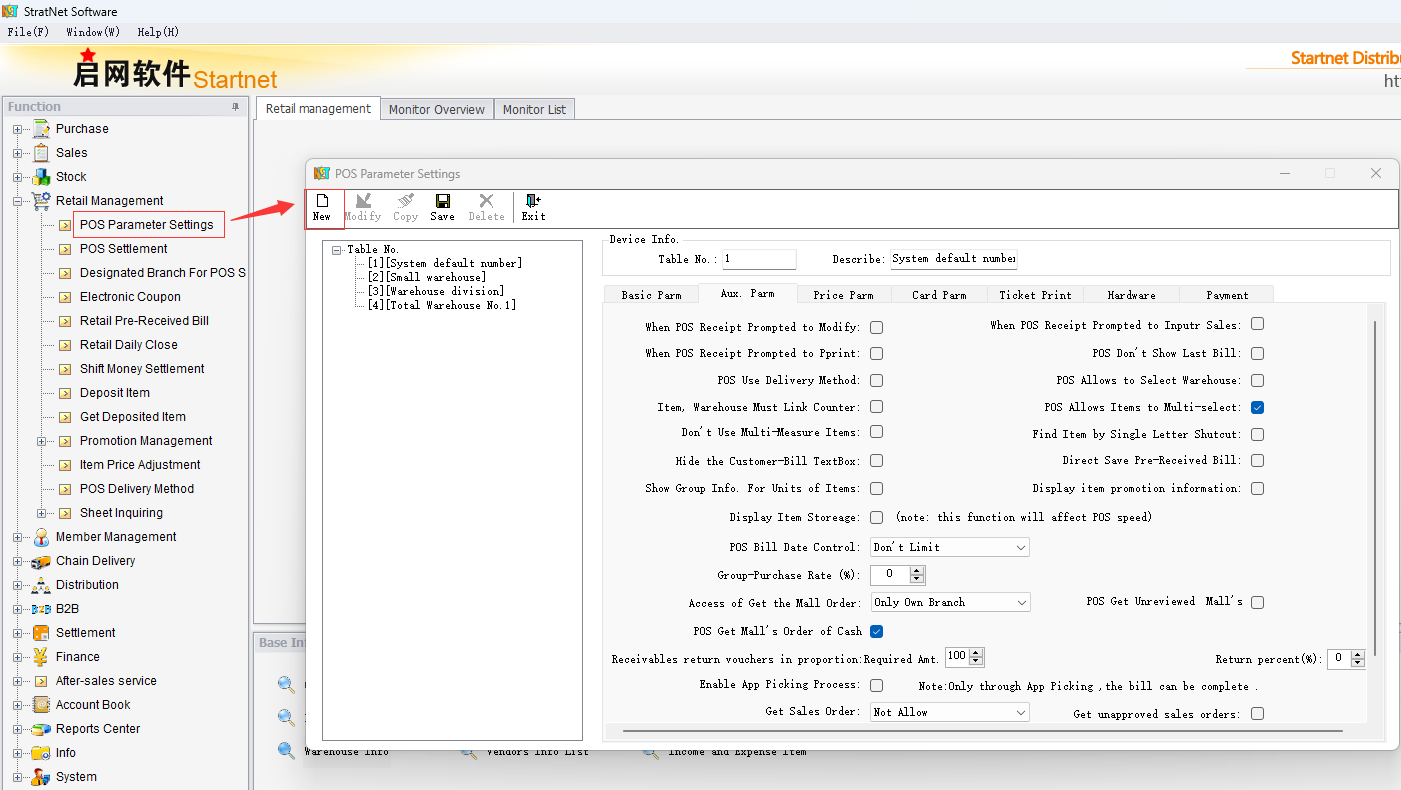
Note: All parameters of Qiwang POS.NET are set on the client machine, so the front-end parameter settings apply to all POS machines in the company.
1.Parameter One
| Parameter | Role |
|
Machine Number |
It refers to the unique machine number assigned to each Qiwang POS.NET. If the machine number is not unique, it may cause duplicate receipt numbers. Users should record which computer corresponds to each machine number during the setup, and indicate the characteristics of the machine number in the "Description" field, such as name, location, machine name, etc., for easy verification at any time. |
|
Default Warehouse |
This refers to the warehouse that corresponds to the specific machine number. Once the machine number is assigned to the warehouse, the inventory of that warehouse will be reduced accordingly during the daily retail settlement. |
|
Whether to print a receipt (multiple printing methods available) |
Windows driver printing: The operating system must have the driver for the printing device installed, and the driver will be used during the printing process. Direct port printing: There is no need to install the driver for the printing device on the operating system. The printing process is carried out using a port, typically LPT1. Windows page printing: The operating system must have the driver for the printing device installed, and the printing will be output in page format. Document printing: It allows you to set which content of the document can be printed and which can be excluded. Additionally, you can customize the size and format of the document. |
|
Whether to use a cash drawer (three methods available) |
Cash drawer with interface card (210h), cash drawer with printer interface (single pulse ringtone), cash drawer with printer interface (double pulse), and manufacturer-provided program (users can customize the program name). Users should choose according to the cash drawer they are using. |
|
Whether to use the customer display (eight options available) |
DIY8 compatible customer display, LED8 compatible customer display, DIY12 compatible customer display, ZT314 compatible customer display, 9811 compatible customer display, PD700 compatible customer display, PD100 compatible customer display, VC108 compatible customer display. Users should choose based on the customer display they are using. |
|
Receipt format |
Four formats are available: Format 3, Long Format, Custom Format, and Narrow Format. Format 3 and Long Format are suitable for paper with a width of 75 millimeters, where the content of each item is printed on a single line. However, Format 3 is exclusive to the clothing version, which adds the ability to print item numbers, original prices, current prices, and amounts. |
The custom format is set in the "Settings" menu of the window for customizing the receipt format, as shown in the figure below:
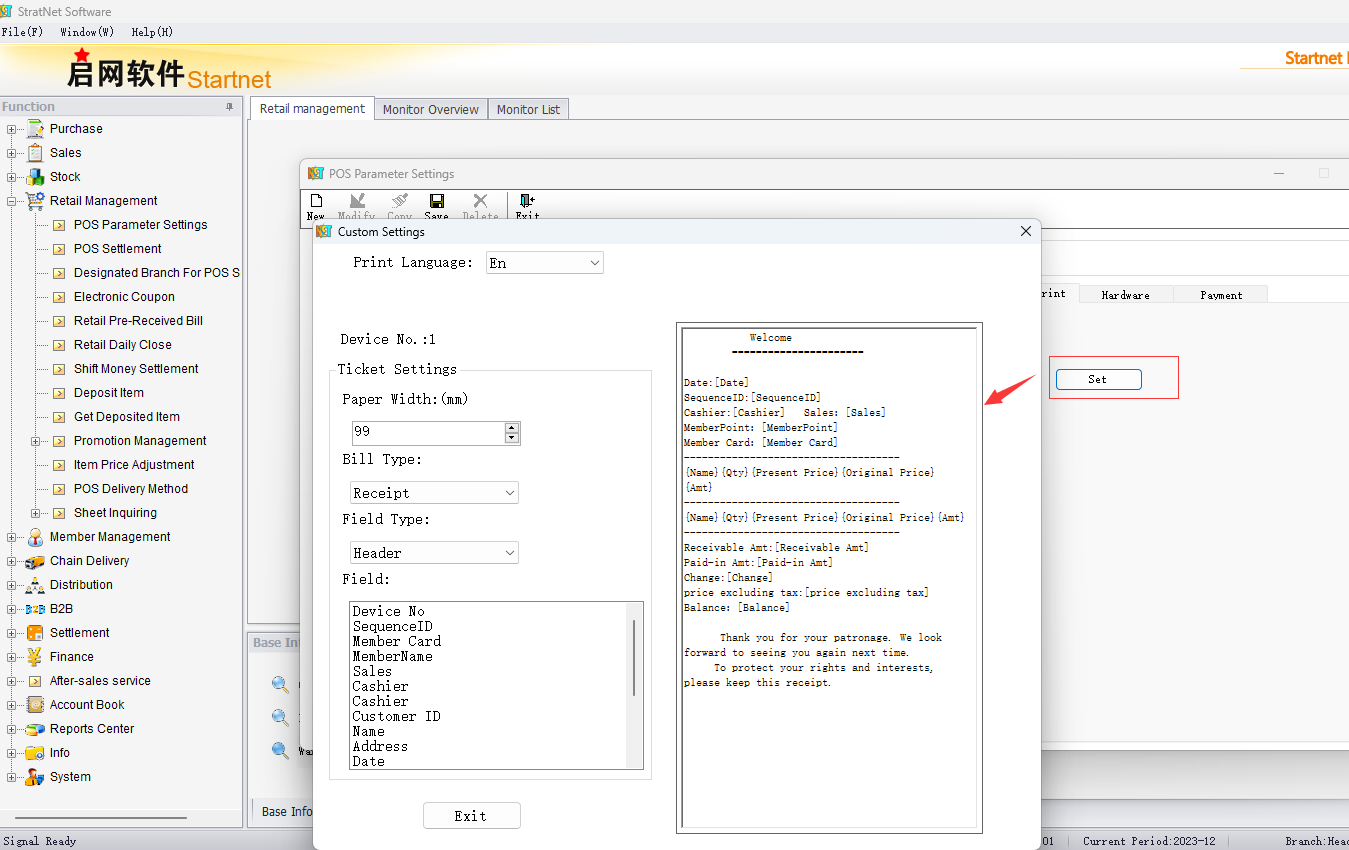
Setting method: The left interface displays selectable options, while the right side is the editing window. If the same content is printed every time, it can be manually entered and copied to other table numbers for use.
| Parameter | Role |
|
Practice for receipts |
There are two options available: 'Yes' and 'No'. If you choose 'Yes', it will be a receipt practice, and the issued retail invoices will not affect the inventory data. Conversely, if you choose 'No', the issued retail invoices will directly impact the inventory data. |
|
Rounding Method |
No Rounding ,Rounding to the Nearest Jiao,Rounding Down to the Nearest Jiao,Rounding to the Nearest Yuan,Rounding Down to the Nearest Yuan,Manual Rounding,Rounding Up to the Nearest Yuan. |
|
The amount of the invoice is equal to the amount after rounding down. |
The system suggests selecting "Yes", as the total amount is equal to the sum of the discounted and rounded-down amounts for each line of goods. |
|
Download inventory of goods |
Provide both "Yes" and "No" options. If "Yes" is selected, it means that the inventory of goods downloaded by the POS machine is the inventory number of the warehouse corresponding to the machine number, which is the reference inventory to be viewed when the POS machine is disconnected from the internet. If "No" is selected, it means that the inventory of goods cannot be queried in the POS machine. |
|
Discount method |
There are three types of discounts provided: discount based on the original price, additional discount including member benefits, and additional discount excluding member benefits. Discount based on the original price means that the retail goods in the POS machine can only be discounted based on the original price.
Additional discount with member benefits included means that, apart from offering discounts based on the original price, it is also possible to apply an additional discount to the already discounted items, and member benefits are encompassed within this.
Additional discount excluding member benefits means that, in addition to offering discounts based on the original price, it is also possible to apply an additional discount to the already discounted items, but member benefits are not included. |
2.Parameter two
| Parameter | Role |
|
Group purchase rebate rate |
Calculate and record the group purchase business based on the rebate rate set by the POS machine.
|
|
Use institutional pricing |
Checking this box indicates that the price of this POS machine uses institutional pricing, which is set in the "Institutional Price Settings" within the data. If some goods do not have institutional prices set, the POS machine will retrieve a price of 0 for them, even if there is a retail price in the goods data, it will not be retrieved. If this box is not checked, it means that institutional pricing is not used, and the retail price in the goods data will be retrieved directly. |
|
Use shift management |
Not used: There will be no change in POS operations.
Use it and do not display the printed receipt details: The POS can only be operated after being on duty, and it will not display the receipt details during shift change.
Use it and display the printed receipt details. The POS can only be operated after being on duty, and it will display the receipt details during shift change. |
|
Priority of customer's price acquisition |
A. Institutional price/retail price of goods information: It means that when hanging a bill on the POS machine, the institutional price or retail price of the goods information can be directly accessed.
B. Customer goods price settings:
(1) When selecting a customer for billing on the POS, if the corresponding products for that customer have not been set up in the backend, both the original price and the current price will default to zero.
(2) For goods weighed on an electronic scale: If there is a customer with an outstanding bill, the customer's price will be used. If no customer price is set, it will default to zero.
(3) Membership card price and customer price: If a customer is both a member and a customer, the membership card price takes priority. |
|
Combined meal kitchen printing settings |
The detailed list of the combined meal will be printed together with the main meal: If this option is selected, it means that when printing in the kitchen, the name of the main meal package and the detailed list of its included suites will be printed together with the kitchen printing.
The detailed list of the combined meal will not be printed along with the main meal: If this option is selected, it means that only the name of the main meal package will be printed during kitchen printing, and the detailed list of the suites will need to be printed separately.
Only print the name of the main meal package: If this option is selected, it means that only the name of the main meal package will be printed during kitchen printing. |
|
Do not allow negative inventory sales |
Permission: When the inventory quantity of the goods is insufficient for outbound, the goods can continue to be sold.
Not allowed: When the inventory quantity of the goods is insufficient for outbound, they cannot continue to be sold.
Control by product category: You can set whether specific categories of goods can continue to be sold when the inventory is insufficient for outbound. |
|
Prompt for whether to enter the salesperson during POS collection |
Tick this option, and a prompt box "Whether to enter the salesperson" will appear whenever the POS sales does not have a salesperson entered. |
| The POS (customer display) does not show the last receipt |
After ticking this option, the POS (customer display) will return to the initial interface without any receipt. Otherwise, it will stay on the last receipt. |
|
POS window title |
The display title of the front desk POS cash register window. |
|
POS screensaver title |
The title displayed when the POS screen is locked. |
|
Download product inventory |
Selecting "Yes" means that the inventory quantity of various goods will be downloaded and stored in the POS machine, allowing the POS operator to directly query the inventory of goods on the POS machine. Conversely, selecting "No" means that the inventory quantity of goods cannot be queried. |
|
Use special unit price |
The unit price of goods can be set separately for each table number. For example, retail price of goods information, wholesale price of goods information, member price of goods information, unit price 4 of goods information, unit price 5 of goods information, and the lowest selling price of goods information. |
|
Accumulate the same quantity of goods |
If "Yes" is selected and the goods are entered on the POS machine, if the same goods already exist in the receipt, the quantity of the goods will be increased without the need to create a new line for the same goods. If "No" is selected and the goods are entered on the POS machine, even if the same goods already exist in the receipt, a new line will still be created to add the same goods.
If "Inquire" is selected and the goods are entered on the POS machine, if the same goods already exist in the receipt, a prompt box will appear asking "There are already the same goods. Would you like to add the quantity to the existing item?" You can then click the "Yes" or "No" button based on your needs.
|
|
You can only query the sales report after shifting |
Tick this option. If you need to query the sales report, you must first complete the shift change; otherwise, you will not be able to view it.
|
|
Discount lower limit |
There are two types of discounts provided: operator-authorized discounts and organization prices/goods information. |
|
Is manual card number entry allowed |
If "Both Allowed" is selected, it means that both points cards and membership cards can have their card numbers manually entered.
If "Neither Allowed" is selected, it means that no card is allowed to have its card number manually entered.
If "Only Points Card Allowed" is selected, it means that only points cards are allowed to have their card numbers manually entered, while other cards are not allowed. |
|
The modified unit price cannot be lower than the lowest selling price |
After ticking this option, if the unit price is modified, it cannot be lower than the lowest selling price. |
|
Only use branch prices |
After ticking this option, the unit price of goods can only use the price set by the branch. |
|
Hang up the order to the server |
Hang up the order data to the server. |
|
Only membership cards can be used for payment collection |
If "No" is selected, it means that multiple payment methods can be used during collection, such as points cards, cash, etc.
If "Yes, must be the same as the points card" is selected, it means that not only can only membership cards be used for payment collection, but also the membership card must be the same as the points card.
If "Yes, any number of membership cards allowed" is selected, it means that only membership cards can be used for payment collection, but multiple membership cards can be used.
If "Yes, must be the same as the points card, and other methods can be used if the balance is insufficient" is selected, it means that only membership cards can be used for payment collection, and they must be the same as the points card. Other payment methods can only be used if the balance is insufficient. |
|
Adding new members offline on the POS front desk |
Tick this option to indicate that new members can be added on the POS front desk even when offline, otherwise it is not allowed. |
|
The amount of change cannot exceed |
The value of this item can be filled in manually, and the change at the POS front desk cannot exceed the entered value. |
|
Tax calculation method for invoice format |
Two calculation methods are provided: unit price excluding tax and unit price including tax.
|
|
Default invoice |
Two types of invoices are provided: receipt and invoice. When one of them is selected as the default and no other invoice type is set, the currently selected default invoice will be directly adopted. |
|
Use batch code |
Tick this option to indicate that the goods can use batch codes, otherwise they cannot. |
|
Prompt for modification during POS payment collection |
After ticking this option, a prompt box will appear every time during payment collection asking "Do you need to modify this receipt?"
|
|
Prompt for whether to enter the sales clerk during POS payment collection |
After ticking this option, if no sales clerk is entered for the receipt during POS payment collection, a prompt box will appear asking "There are still goods without a selected sales clerk. Do you want to continue?"; otherwise, no prompt will appear. |
|
Prompt for whether to print during POS payment collection |
If this option is ticked, a prompt box will appear during POS payment collection asking "Do you want to print a receipt?"; otherwise, no prompt will appear. |
|
POS uses the pick-up method |
After ticking this option, the pick-up method can be used for goods retrieval at the POS front desk. |
|
POS allows selecting warehouses |
When there are multiple warehouses for the same item, POS sales can select the item from the corresponding warehouse for sale. |
|
POS allows multiple item selection |
Tick this option, and a selection column will appear on the POS interface, allowing separate operations such as discounts or price modifications for the selected items. |
|
Display the inventory quantity of goods |
Tick this option, and the POS front desk will display the inventory quantity of the entered goods. This feature may affect the speed of the POS; otherwise, it will not. |
|
Retail invoices from PDA can be collected at the POS front desk. |
Ticking this option indicates that retail invoices from PDA can be used for payment collection at the POS front desk; otherwise, they cannot. |
|
Goods and warehouses must be associated with counters |
Tick this option if goods and warehouses must be associated with counters; otherwise, they do not need to be associated. |
|
Date limit for POS receipts |
If "No Limit" is selected, it means that the date of POS invoices is not affected by the server date, and can be adjusted according to needs.
If "Same as Server Date" is selected, it means that the date of POS invoices must be the same as the server date, otherwise invoices cannot be created.
If "Greater than or Equal to Server Date" is selected, it means that the date of POS invoices must be greater than or equal to the server date, otherwise invoices cannot be created. |
|
Automatically accumulate points when paying with card balance |
Ticking this option means that points will be automatically accumulated when paying with card balance; otherwise, points will not be automatically accumulated. |
|
Automatically retrieve card number for membership card payment method |
Ticking this option means that the card number can be automatically retrieved when using the membership card payment method; otherwise, the card number cannot be automatically retrieved. |
|
No need to enter member password during payment collection |
Tick this option to indicate that no member password is required during payment collection. |
|
Printing method |
Two printing methods are provided: print after saving and print line by line. |
|
Whether to cut paper |
Four modes are provided: no paper cutting, cutting mode 1, cutting mode 2, and cutting mode 3 (for Jiabo printers). You can choose according to your needs. |
|
Hide member card number when printing |
Four options are provided: no hiding, hide the last two digits, hide the last three digits, and hide the last four digits. You can choose according to your needs.
|
|
The number of receipt printouts |
Enter the numerical value based on the demand. This value represents the number of copies of the receipt to be printed. |
|
Kitchen printing mode |
Two kitchen printing modes are provided: one receipt for multiple items and one receipt for each item. |
|
Receipt printing package details |
Checking this option means that the package details will be printed out together with the receipt. Otherwise, they will not be printed. |
|
Printing format of mall orders |
Checking this option allows you to set the printing template in the "Settings" button. |
|
Suspended order kitchen printing |
Checking this option means that the order will be printed in the kitchen even when it is suspended. Otherwise, it will not be printed. |
|
Custom format receipt printing QR code |
Checking this option means that when it is a custom format, the receipt will print a QR code. |
|
Whether to use a password keyboard |
If used, you need to enter the name of the keyboard used, such as HCE-902R. |
|
Whether to use an IC card |
We offer Qinghua Maowu M1, Minghua RD-EB, Yuchuan YC-M2, Minghua KRF-35/URF-R330, and others. |
Note: Additional auxiliary parameters are shown in the figure below, which can be set according to your needs.
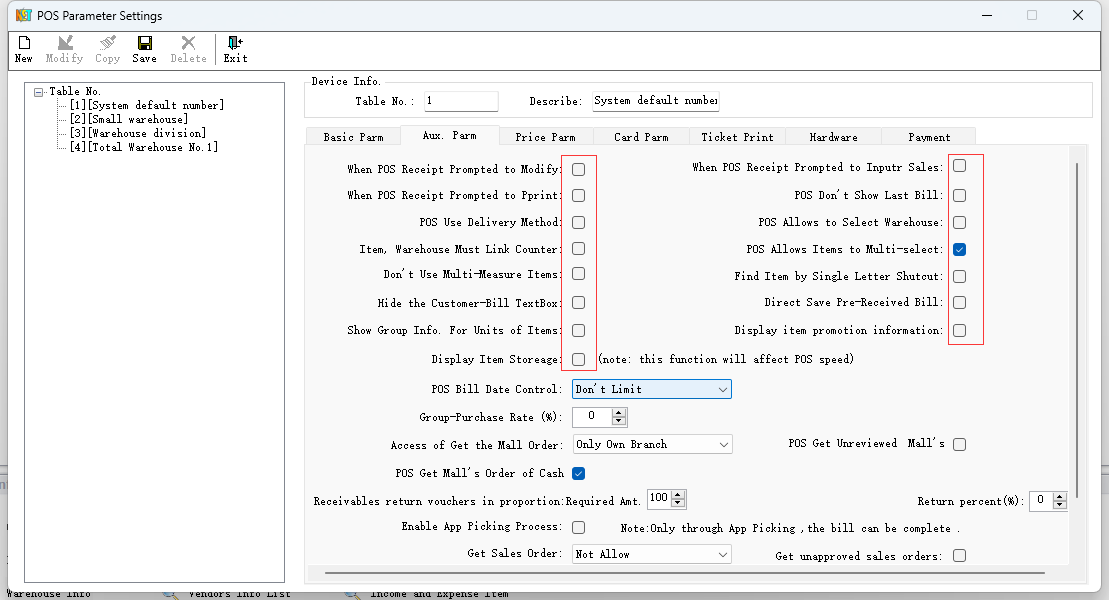
3. Electronic Scale Settings
Four usage options are provided: not used, weight as the marker, total price as the marker, and weight and total price as the marker.
a. It is recommended to choose to generate barcodes using the total price as the marker.
b. Export bulk-classified items from the item information to the electronic scale.
c. The following figure shows the settings for Dahua electronic scale when the item code is 6 digits.